5 Best (TTS) Text To Speech For Mac
Whether you prefer articles read to you while you do something else or trying to grasp a new foreign language or even for specially abled students, TTS (short for text-to-speech) has proved to be very useful.
In our previous articles we saw some of the best text to speech apps for Windows and Android . And today, we take a look at some of the best TTS options available for Macs.
Table of Contents

Text To Speech For Mac
1. macos tts.
Before we get too ahead of ourselves and start downloading third party apps, it is very trivial to know that macOS itself comes with a built-in TTS and you can use it anywhere on your computer from the Notes app to any browser.
To get started, highlight or select the text which you want to be read and then right click, go to Speech and then to Start Speaking; and your Mac should start reading the text to you. It also supports a lot of other languages other than English and there are a lot of voices to choose from in all the languages. To change the language option simply go to Accessibility > Speech . Although some voices are very robotic, there are a few which aren’t and sound more like a human.
But the TTS is far from perfect; it is very basic and barebones and lacks options like pause/play, picking up from a selected word instantly and a lot more.
Quick Tip: It blew my mind and might even blow yours to know that the native TTS on Mac also supports converting your text into audio files. Just select the required text, right click and go to Services > Add to iTunes as a spoken track . The text will be converted to an audio track and added to your iTunes library.
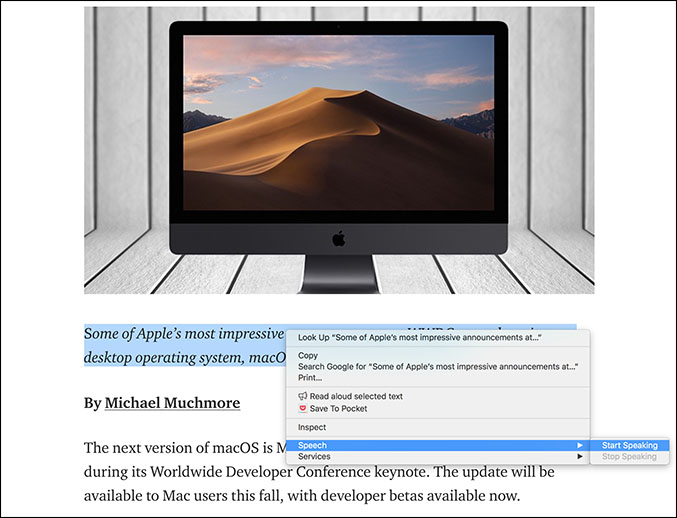
Pros: – Built-in system wide – Lots of voice options – Converting text to iTunes track
Cons: – No Pause/Play – Have to select manually all the words to be read – No instant pickup
Verdict: Overall, the TTS that comes with macOS is very barebones without all the bells and whistles and should be perfect for somebody looking for a basic TTS experience without even buying or installing any third party software.
2. Invicta TTS
Invicta TTS is a very simple free Text To Speech app available on the Mac App Store. Once you open up the app, it presents you with a text box where you can enter or paste any text which will be then converted to speech. The app is very lightweight and minimal in nature with everything being to the point.
Although the app is very basic, unlike the built in TTS of Mac OS, it does add the option of playing or pausing the audio which becomes crucial when listening to long texts or articles. The voice settings cannot be changed but the in built voice does the job pretty good enough.
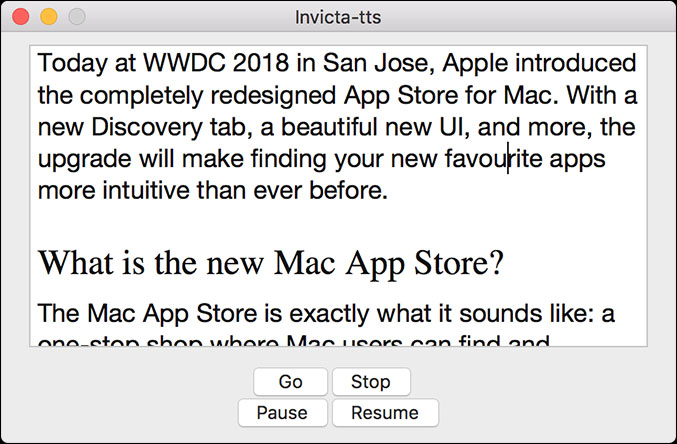
Pros: – Minimal and Light – Play/Pause Option
Cons: – Cannot read documents automatically – Supports only English
Verdict: If you need a simple and light TTS app and might be listening to long articles, Invicta TTS does the job pretty well but do remember that it can only read English.
Link: Get Invicta TTS on the App Store
Price: Free
3. Natural Reader
The next app on our list is Natural Reader which is an extremely powerful TTS software available not only on Mac OS but also on Windows, iOS, Android and even has an online reader.
The app comes in many flavours, each with its fair share of features for the price. The free version comes with basic TTS features along with the ability to read directly from file formats such as Docx, PDF, ePub and Txt. It also has a floating bar which can be used to read text while you are in other applications. The next option or the Personal version, at a steep $100, allows you to read web pages directly, converting text to audio files and syncing everything between your phone apps. There are also Professional and Ultimate versions which add OCR support and a bunch of natural voices.
Pros: – Support for file formats – Convert to audio files – Cross Platform – OCR Support
Cons: – Pricey – No instant pickup
Verdict: All the features of Natural Reader definitely come at a price and you should be able to decide whether it is a suit for you with respect to your investment in TTS, but even for a casual user the free version works really well. Overall, Natural reader is not just best text to speech software with natural voices, but since it also support PDF, it’s also a good option for those who are looking for PDF Voice Reader for macOS.
Pricing Options: Pricing for Natural Reader
Link: Download Natural Reader from here
4. Read Aloud
Read Aloud is not exactly a stand alone Mac app but instead a Chrome extension which might appeal to some people. Considering how many posts and articles are read on the internet everyday, we had to include Read Aloud.
It is completely free and once you install it, its icon will appear in the extension bar which you can now use to read any webpage or any online article, just by a single click. When it is in work, you get a play/pause button along with a forward or rewind button which can be used to advance or backtrack paragraphs. Considering it is free, the voice options are really good and feel very natural and premium.
Pros: – Great natural voice – Forward or rewind by paragraphs – Listen to webpages
Cons: – Works only on Chrome
Verdict: Suggesting Read Aloud is very straight forward; if you are someone who reads a lot on the internet and are looking for a free TTS software for that, nothing beats Read Aloud.
Link: Download Read Aloud from the Chrome Store
5. Capti Voice
Capti Voice is probably the most polished and well rounded TTS software available for the Mac and the award are only there to justify that. Starting off, Capti Voice uses your browser for the app to function instead of a stand alone Mac application. Don’t worry, you can still use it while you are offline as it stores all its data locally and personally I have had no issues.
Capti Voice has a subscription based model and even the free version has a lot to offer from various file format supports to text search while the premium versions add features like creating playlists, OCR Support and intelligent dictionary lookup. The voices offered across all the platforms are very high quality and commendable.
Quick Tip: Don’t forget to use the Chrome extension which allows you to save articles or webpages to be read later by Capti Voice.
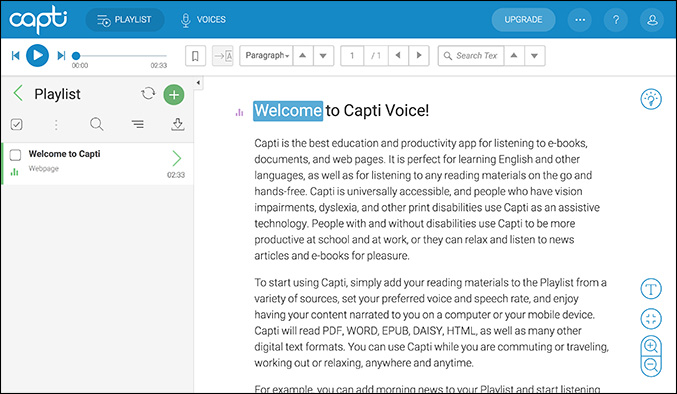
Pros: – Cross platform with mobile apps – Create Playlists – Dictionary lookup – Shortcuts to get around
Cons: – No standalone app – Syncs only when you add to cloud storage
Verdict: Overall, Capti Voice is a really compelling app with features packed to the brim and is very similar to natural Reader but with a subscription based model. It is really the best TTS experience you can get on Mac OS.
Pricing Info: Pricing Options for Capti Voice
Link: Download Capti Voice from here
6. Honorable Mentions
CereProc has some of the most natural sounding computer speeches available on the market, which you can use to replace the default voice on your Mac (also available for other platforms). There are a lot of high quality voice packs to choose from and each costs around $35.
Zamzar is a free online service which you can use to convert your text to audio files or mp3s. Unlike the iTunes spoken track which you can use only on Apple devices, you can use it on any platform without any hassle.
Wrapping up: Best Text to Speech for Mac
So these were some of the TTS software available on the Mac and we hope we made your decision a little bit easier. If you are someone who reads mainly on the internet, Read Aloud is by far the best free option. Although a little limited, the built-in TTS feature seems to work just fine, but it can be a pain for long stretches of texts or long articles for which there is Invicta which is also free.
Natural Reader and Capti Voice both are spectacular TTS apps with a lot of plans to choose from, but I guess what it comes down to is the paying model. Natural reader is a one time purchase and should be better if you feel you will be invested in TTS for a long time whereas Capti Voice follows a subscription based model also with a one week free trial. Thanks for reading and do comment below which one is your favorite TTS app on Mac OS.
Read: Make your Devices Read Out Text, With Text to Speech
Sometimes I write. Business Enquiries: [email protected]
You may also like
X (twitter) rewind: best features released in 2024, 9 tech trends in 2024 that ruled the internet, threads ‘use media’ update: how to reshare content with creator..., how to use and navigate discord with just keyboard using..., 9 common 2024 holiday scams and 7 quick tips to..., how to play secret santa online: don’t let distance ruin..., pixel 10 may leave exynos for mediatek impacting battery, ai,..., whatsapp update: new audio and video calling features begin rolling..., the witcher 4 game trailer shows ciri as witcher; where..., google’s project mariner: use ai agents to complete tasks in..., leave a comment cancel reply.
You must be logged in to post a comment.

Text to Speech On Mac
Liam Anderson
November 10, 2024
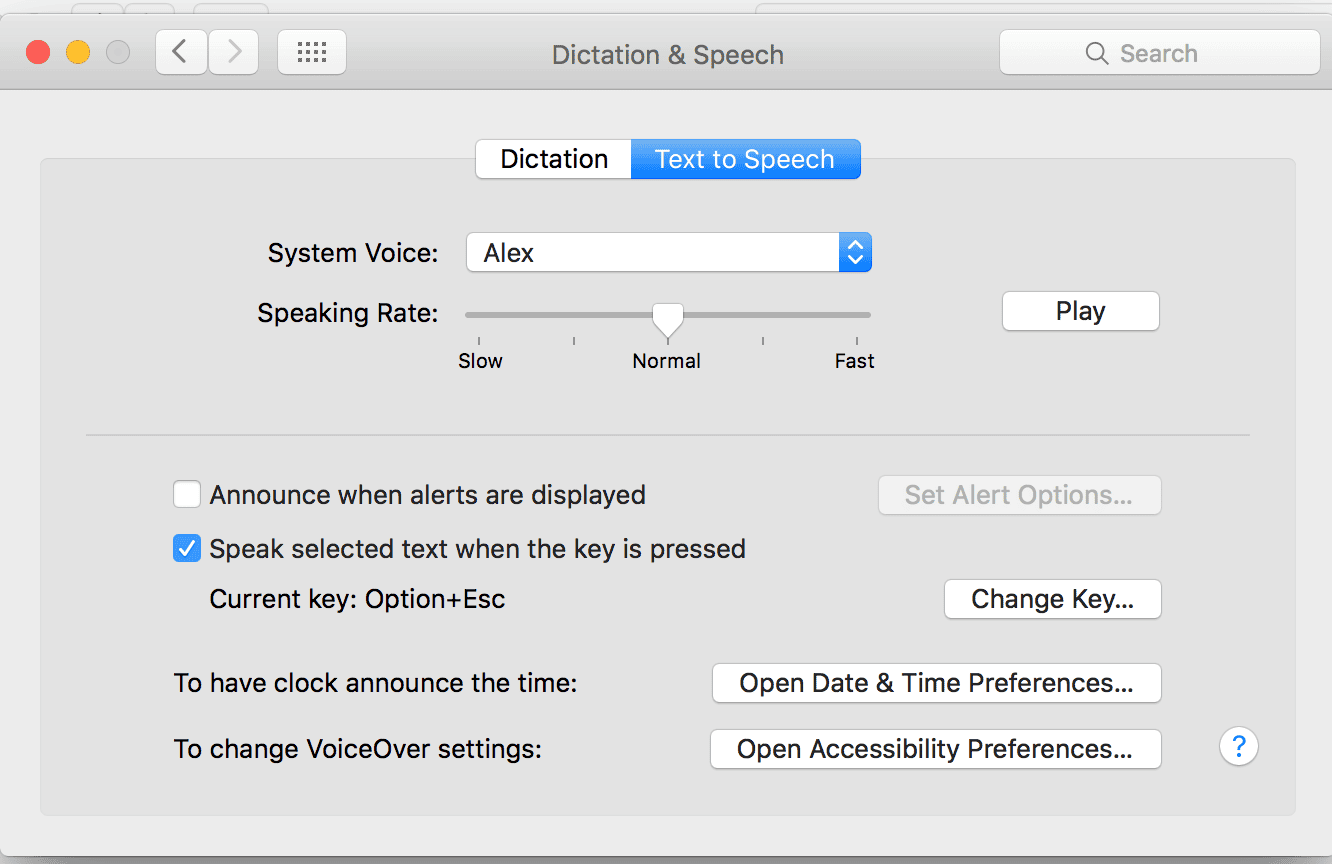
Text-to-speech on Mac can boost your productivity and accessibility. You can easily have your Mac read aloud any text on the screen with built-in features or third-party apps. This handy capability allows you to multitask, aid comprehension, or assist with visual impairments.
Mac’s native text-to-speech options are simple to set up. You’ll find them in the Accessibility settings under Spoken Content. Turn on “Speak selection” to have selected text read aloud. For more advanced features, third-party apps offer additional voices and controls.
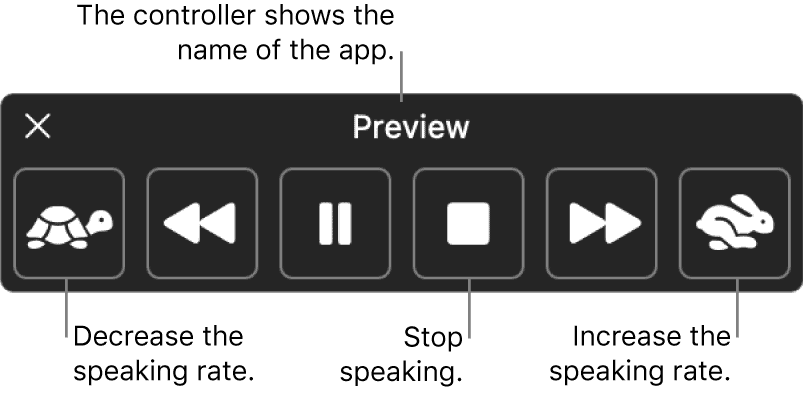
Using Text-to-Speech on Your Mac
Your Mac has built-in text-to-speech (TTS) features that can read aloud any text you select. This can be helpful for proofreading, multitasking, or simply listening to content instead of reading it.
How to Use Text-to-Speech
- Select the text: Highlight the text you want to be read aloud.
- Right-click (or Control-click): Right-click on the selected text.
- Choose “Speech”: In the context menu, hover over “Speech” and then select “Start Speaking.”
Your Mac will start reading the selected text aloud using the default voice.
Customizing the Voice
You can customize the voice, speaking rate, and other settings:
- Open System Settings: Go to Apple menu > System Settings .
- Navigate to Accessibility: Click on “Accessibility” in the sidebar.
- Select “Spoken Content”: In the Accessibility settings, click on “Spoken Content.”
- System Voice: Choose from a variety of voices. You can even download additional voices in different languages and accents.
- Speaking Rate: Adjust the speed at which the text is read.
- Announcements: Configure your Mac to announce notifications and alerts.
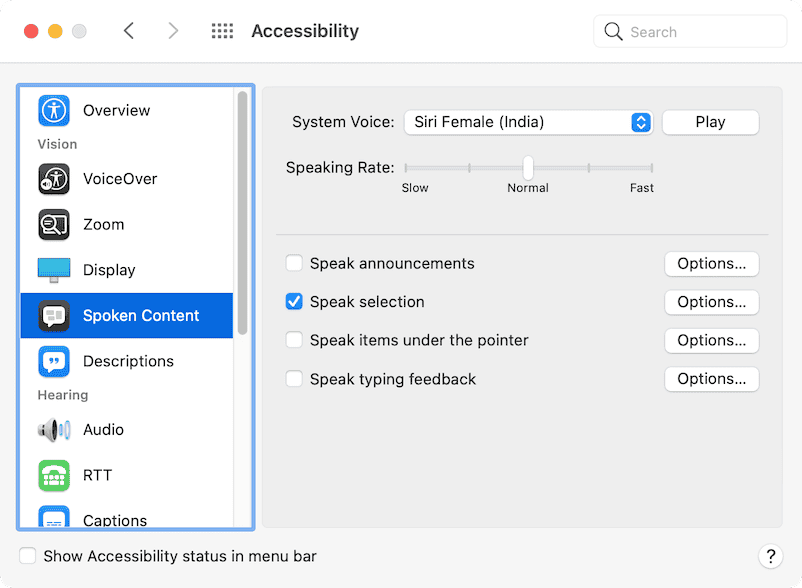
Keyboard Shortcuts
For quicker access, use these keyboard shortcuts:
- Start Speaking: Option + Esc
- Stop Speaking: Option + Esc (press again to stop)
Using Text-to-Speech in Applications
Many Mac applications support text-to-speech. For example:
- Safari: You can have web pages read aloud.
- Pages and Microsoft Word: Use TTS to proofread your documents.
- Books: Listen to audiobooks or have your ebooks read to you.
Advanced Features
- Highlighting: Enable highlighting to follow along as the text is read.
- Saving spoken text: Save the spoken text as an audio file.
By exploring these features, you can tailor text-to-speech to your needs and preferences.
Accessibility Uses
Text-to-speech is a valuable accessibility tool for people with:
- Visual impairments: It allows them to access written content.
- Dyslexia: It can help with reading comprehension.
- Learning disabilities: It can assist with focus and information processing.
Text-to-speech on your Mac is a versatile feature with various applications. Whether you need assistance with reading or prefer to listen to content, it can be a valuable tool.
Understanding Text to Speech on macOS
Text to speech on macOS converts written text into spoken words. This feature enhances accessibility and productivity for many users. It offers customizable voices , speed controls, and integration with various system functions.
Basics of Text to Speech
Text to speech (TTS) on macOS uses speech synthesis to create audio from text. You can access TTS features through System Preferences. The system offers multiple voices and languages to choose from.
To use TTS:
- Select text in any app
- Right-click and choose “Speech”
- Select “Start Speaking”
You can adjust speech speed in System Preferences. This allows you to find a comfortable listening pace. MacOS also supports third-party TTS apps for more advanced features.
Built-in macOS TTS Features
MacOS includes several built-in TTS tools:
- Speak Selection: Reads highlighted text
- Speak Screen: Reads entire screen content
- Typing Feedback: Speaks characters as you type
These features work across most macOS apps. You can customize TTS settings in System Preferences > Accessibility > Spoken Content.
Accessibility and TTS
TTS on macOS greatly improves accessibility for users with visual impairments or reading difficulties. It allows them to consume written content more easily.
Voice Control, another accessibility feature, lets you control your Mac using voice commands. This works alongside TTS to create a hands-free computing experience.
To enable Voice Control:
- Go to System Preferences > Accessibility
- Select “Voice Control”
- Click “Enable Voice Control”
TTS also aids in proofreading by letting you hear your text aloud. This can help catch errors you might miss when reading silently.
Exploring Text to Speech Options
Text to speech on Mac offers a range of customizable features. You can select from various voices, adjust speech rates, and choose between system and third-party options.
Voices and Languages
Mac’s text to speech functionality supports a wide array of voices and languages. You can pick from different accents and genders to suit your preferences. Many voices sound quite natural, mimicking human speech patterns.
To change voices:
- Open System Settings
- Click on Accessibility
- Select Spoken Content
- Choose your preferred voice
Mac offers voices in numerous languages, allowing multilingual users to switch between them easily. Some high-quality voices require additional downloads but provide more lifelike audio output .
Adjusting Speech and Speed
You can fine-tune the speech rate and pitch to match your listening comfort. A slider in the Spoken Content settings lets you adjust these parameters.
To modify speech settings:
- Go to System Settings > Accessibility > Spoken Content
- Use the Speaking Rate slider to change speed
- Click the voice name to adjust pitch and other voice characteristics
Experiment with different combinations to find the ideal balance between clarity and speed. Slower rates may improve comprehension, while faster speeds can cover more text quickly.
System Voices and Privacy
Mac’s built-in voices offer a privacy advantage as they don’t require internet connectivity. Your text isn’t sent to external servers for processing. This ensures your data stays on your device.
System voices are processed locally , maintaining your privacy. They’re ideal for sensitive information or when working offline. However, they may sound less natural than some third-party options.
Table: System Voices vs. Third-Party Voices
Consider your priorities when choosing between system and third-party voices. Weigh privacy concerns against audio quality and voice variety to select the best option for your needs.
Utilizing TTS Applications
Text-to-speech apps offer Mac users powerful tools to convert written content into spoken words. These applications range from built-in options to third-party solutions with advanced features.
Best Text to Speech Apps
Capti Voice stands out as a top TTS app for Mac. It offers natural-sounding voices and supports multiple languages. Capti Voice excels in reading long documents and web pages.
Speechify is another popular choice. It uses AI to create lifelike voices and allows you to customize reading speed. Speechify also offers a browser extension for easy web reading.
ElevenLabs provides high-quality AI voices. It’s known for its realistic speech synthesis and voice cloning capabilities.
App Store and Third-Party Solutions
The Mac App Store offers several TTS options. Invicta TTS is a simple, free app available for quick text-to-speech conversion.
Third-party solutions often provide more advanced features. These may include voice customization, file format support, and integration with other apps.
When choosing a TTS app, consider factors like voice quality, language support, and ease of use. Some apps offer free trials, allowing you to test their features before purchasing.
Integration Across Devices
Many TTS apps now offer cross-device functionality. This allows you to sync your content and settings between your Mac, iPhone, and iPad.
AI readers often provide desktop and mobile apps. This enables you to start listening on your Mac and continue on your iOS device seamlessly.
For podcast creators, some TTS apps offer features to convert written scripts into audio files. This can streamline your production process and ensure consistent voice quality.
Remember to check system requirements and compatibility when selecting a TTS app for your Mac and other devices.

Frequently Asked Questions
Text-to-speech on Mac offers various customization options and shortcuts. Users can activate this feature, change voices, and use it with different applications.
How can I activate text to speech on my Mac?
To enable text-to-speech on your Mac , go to System Settings and click ‘Accessibility’. Select ‘Spoken Content’ and turn on ‘Speak selection’. This allows your Mac to read selected text aloud.
You can also enable ‘Speak items under the pointer’ for additional functionality.
What are the shortcut keys for text to speech functionality on macOS?
The default shortcut for text-to-speech is Option + Esc. This reads the selected text.
You can customize these shortcuts in System Settings under Accessibility > Spoken Content > Speak selection.
How can I add or change voices for text to speech on a Mac?
To add or change voices:
- Click on the System Voice drop-down menu
- Select ‘Customize’
- Choose your preferred voices
- Click ‘OK’ to download the selected voice data
Can I use text to speech with MS Word on a Mac, and how?
Yes, you can use text-to-speech with MS Word on your Mac. Simply select the text you want read aloud and use the system-wide shortcut (Option + Esc by default).
Alternatively, you can use Word’s built-in Read Aloud feature found in the Review tab.
Is there a free text to speech application available for Mac users?
Yes, your Mac comes with built-in text-to-speech capabilities. For advanced features, Speechify offers a free version of their text-to-speech app for Mac.
This app allows you to listen to text at various speeds and works with multiple applications.
How does Kindle’s Text-to-Speech feature work on a Mac?
Kindle’s text-to-speech feature is not natively available on Mac. However, you can use your Mac’s built-in text-to-speech function with Kindle Cloud Reader in your web browser.
Select the text in Kindle Cloud Reader and use the system shortcut to have it read aloud.
most recent

Accessories
Apple confirms no new airport routers, but future access points still possible.

iOS 19 To Extend Compatibility to All iPhones that Support iOS 18

Apple’s Face ID Doorbell Could Be The Next Big Thing in Smart Home Security

AirPods Pro 3 To Feature All New Heart Rate and Temperature Sensors
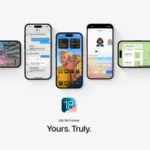
What Is Coming in iOS 18.2.1: Key Updates

Ways You Can Use Apple AirPods with an Android Device
SimplyMac.com is your go-to resource for everything tech - including Apple products, PC, Android, Xbox, Playstation, and more. We provide easy-to-follow tutorials, troubleshooting guides, and expert tips to help you make the most of your iPhone, iPad, Mac, and other devices. Our goal is to simplify tech for everyone, offering insightful content and practical advice to enhance your digital life.
All trademarks are the property of their respective owners. SimplyMac.com is not affiliated with Apple® Inc. iPhone®, iPod®, Mac®, Macbook®, Apple Watch®, and iPad® are trademarks of Apple Inc. We are also not affiliated with Samsung®, Google®, or any of the respective owners of the other trademarks appearing herein.
PHone 775-237-2170
18500 Las Vegas Blvd S Jean, NV 89019
© 2024 SimplyMac.com | Sitemap
Accessibility | Privacy | Terms & Conditions | Pages | Contact Us
Best text to speech for Mac OS
Featured In
Table of contents, text to speech for mac: improve accessibility and productivity, understanding text to speech, customizing your preferences, expanding the capabilities with third-party apps, using keyboard shortcuts and pop-up tools, text to speech apps and software, enhancing accessibility and productivity, get to know the power of speechify text to speech on your mac, how do i enable text to speech on my mac, can i change the voice or accent of the text to speech feature, is there a way to make my mac read entire documents or web pages aloud.
If you use a macOS-based device, there are dozens of third-party text-to-speech apps that are fully compatible with Apple’s operating system. Let’s review some of the best options out there.
Text to speech ( TTS ) technology has revolutionized the way we interact with digital content, and Apple's macOS offers robust support for this valuable accessibility feature. Whether you're using a Mac, iPhone, iPad, or even Windows, text to speech functionality can be a game-changer, allowing you to have selected text read aloud to you, convert written content into audio files, and more. In this article, we'll explore the text to speech capabilities of macOS, along with the best text to speech apps and software available for Mac users. But first, let’s talk about what text to speech is.
Let's learn about Text to Speech! It's a cool tool that turns written words into spoken ones . Think of it like this: your computer can read out loud any words you see on the screen. This is super helpful for people who can't see well or for those who like to do many things at once.
Text to Speech is really important today. It makes sure everyone can use and enjoy what's on the internet, no matter if they can see well or not.
When Text to Speech first started, it mostly helped people who couldn't see. But now, it's everywhere! We use it all the time without even noticing.
One great thing about Text to Speech is that it can save you time. Let's say you have a long story or article to read. Instead of reading it yourself, you can let your computer read it to you. This way, you can do other things at the same time.
It's also a big help for people learning a new language. By hearing how words sound, they can learn faster and better. It's like having a teacher right there with you.
Text to Speech is also changing how we enjoy stories. Writers can now turn their stories into something you can listen to, like audiobooks . This means you can enjoy books while walking, driving, or just relaxing.
Plus, Text to Speech is a lifesaver for people with learning challenges. If someone has trouble reading, they can listen instead. It's another way to understand and learn.
And guess what? Text to Speech is getting even better! There are smart computer programs that are making the spoken words sound more real and natural. Soon, we might have talking robots, helpful chat buddies, and voice systems made just for us!
Built-in text to speech on macOS
Apple has long been committed to accessibility, and macOS is no exception. Within the system preferences, you can easily find the text to speech feature under "Accessibility." With this feature, you can customize the system voice, adjust speech settings, and even use a keyboard shortcut to have selected text read aloud.
The initial setup process is straightforward:
- Click on the Apple menu in the top-left corner of your screen.
- Select "System Preferences" from the drop-down menu.
- Click on "Accessibility."
- In the sidebar, select "Speech."
- Check the box next to "Speak selected text when the key is pressed," and choose a key combination of your preference.
Once you've completed the initial setup, you can further customize your Text to Speech preferences.
The customization options in Text to Speech on Mac OS X are impressive. To access them, follow these steps:
- Go to "System Preferences" from the Apple menu.
- Select "Accessibility" and then choose "Speech" from the sidebar.
- Explore the various options available, such as changing the voice, adjusting the speaking rate, and modifying pronunciation.
Playing around with settings can help you find the best voice and speed that you like. There are many different voices you can choose from, each one sounding unique. Some of these voices might even be available for download from the App Store.
Setting up Text to Speech on your Mac is easy and user-friendly. Just follow a few simple steps, and your Mac will be able to read text, TXT files, or even your Mail to you in no time!
When you go to the Speech preferences, you’ll see how many cool changes you can make. You can pick different voices, including guys and girls, and even ones with different accents or languages. If you ever want the voice to stop speaking, there's a "stop speaking" option available. And if you want to hear a preview, just hit the play button.
But you can change more than just the voice! You can also decide how fast the voice talks. This is great if you like listening slowly to understand better or quickly to save time.
You can also change how words are pronounced. This is super helpful for words that sound different than they look, for words from other languages, or even for apps like Ghost Reader.
By trying out all these changes, you can make Text to Speech work just the way you like it. It’s great for school, understanding what you read better, or just for fun. Finding the right voice and settings will make using your Mac even more enjoyable.
Remember, Text to Speech on Mac can read more than just a bit of text. It can read whole documents, websites, or emails to you. This is really helpful for people who have trouble seeing or who like to hear things instead of reading them.
With all these custom changes, Text to Speech on Mac makes reading stuff easy and fun for everyone. Whether you’re in school, working, or just like listening to stories or articles, this feature makes learning and enjoying information easy.
So, go ahead and see what Text to Speech on your Mac can do! With a few clicks, you can make your Mac read to you, making words come alive and easy for everyone to understand.
While the built-in text to speech feature is reliable, third-party apps offer additional functionalities and natural-sounding voices. Apps like " VoiceOver " on iOS devices and "Natural Reader" for macOS provide more customization options and support a wide range of file formats, including web pages, Microsoft Word documents, and more.
For seamless multitasking, you can use keyboard shortcuts to initiate text to speech on Mac. Simply select the text you want to hear, press the key combination, and the system will start speaking. Some apps also offer pop-up tools, allowing you to easily access text to speech capabilities while reading content online or within documents.
For Mac users seeking powerful text to speech software, Speechify stands out with its advanced AI, optical character recognition (OCR), and support for over 30 languages. The app's high-quality voices and customizable features make it a top choice for converting text into audio files, making it perfect for creating podcasts, audiobooks, and more. Available for Mac, Android, Windows, and more, it’s accessible to all.
Speechify stands out as the best text to speech app for Mac due to its exceptional features and advanced capabilities. Powered by advanced AI, machine learning, and optical character recognition (OCR), Speechify delivers a seamless and natural-sounding reading experience.
With support for over 30 languages, users can choose from more than 150 high-quality voices, making it highly versatile for diverse audiences. Whether you want to listen to emails, web pages, or text files, Speechify offers an intuitive interface, easy customization options, and the ability to adjust reading speed, enhancing both accessibility and productivity.
Its compatibility with macOS devices, including Macbooks and iPhones, makes it a convenient and reliable choice for converting text into audio files. For users seeking a next-generation text to speech app, Speechify is undoubtedly the top contender that unlocks the full potential of spoken content on Mac.
Text to speech technology and TTS software have become a valuable tool, not only for individuals with disabilities but also for enhancing productivity and multitasking. Whether you're an avid reader looking for a more immersive experience to convert text or a content creator seeking innovative ways to engage your audience or to create compelling YouTube videos, text to speech for Mac offers a wealth of possibilities.
Text to speech for Mac, a valuable feature offered by the macOS operating system, empowers users to have selected text read aloud effortlessly. With a variety of options available, including Siri, Speak Selection, and Dictation, Mac users can enjoy spoken content in English and other languages.
Whether you're reading emails, browsing web pages on Chrome or Safari, or working on a text file, Mac's text to speech tool, available in the Apple Menu and system settings, allows for seamless conversion of text into spoken words. Simply press play, and the Macbook will read text with ease, providing accessibility and convenience for various tasks.
Text to speech capabilities on macOS empower users to access and consume digital content in new and efficient ways. Whether you're reading emails, browsing web pages, or working on documents, text to speech apps and software provide a seamless solution for converting written content into spoken words.
With the ability to customize voices, adjust settings, and enjoy high-quality audio, Mac users can take full advantage of text to speech technology to enhance their accessibility and productivity.
If you haven’t tried Speechify on your Mac yet, you should. It’s a game-changer! With its advanced AI and support for over 30 languages, it turns any text into natural-sounding speech, making it perfect for creating audiobooks, podcasts , or just reading out your emails and articles. Whether you’re learning a new language or just want to rest your eyes, Speechify makes it so easy and enjoyable to listen to text. Ready to transform your reading experience? Give Speechify Text to Speech a try today!
To enable Text to Speech, go to System Preferences > Accessibility > Speech. Here, you can select the "Speak selected text when the key is pressed" option. You can also choose your preferred voice and adjust the speaking rate.
Yes! Mac offers a variety of voices in different accents and languages. Go to System Preferences > Accessibility > Speech and click on the dropdown menu next to "System Voice" to explore and select your preferred voice.
Absolutely. You can highlight the text you want to be read, then press the key combination you've set up (default is Option+Esc). If you want to read an entire document, simply select all the text (Cmd+A) and then use the Text to Speech shortcut.
Text to Speech Google Docs: Everything You Need to Know
Discover the top 10 innovative ways to transform your digital projects with the Speechify Text to Speech API.

Cliff Weitzman
Cliff Weitzman is a dyslexia advocate and the CEO and founder of Speechify, the #1 text-to-speech app in the world, totaling over 100,000 5-star reviews and ranking first place in the App Store for the News & Magazines category. In 2017, Weitzman was named to the Forbes 30 under 30 list for his work making the internet more accessible to people with learning disabilities. Cliff Weitzman has been featured in EdSurge, Inc., PC Mag, Entrepreneur, Mashable, among other leading outlets.
Speech Central: Text to Speech 4+
Voice reader pdf, web, books.
- 4.1 • 312 Ratings
Screenshots
Description.
You'll love Speech Central because it has both the best feature set among text-to-speech apps and the best pricing among high quality voice reader apps on the Store. To no surprise it is the most popular choice among the Mac users in this category. Here are just some of our outstanding features: ◦ The best text-to-speech experience - our proprietary engine significantly enhances the output of Apple's voices and AI voices by infusing their readings with emotion and variation. ◦ The best PDF support in text to speech apps - your reading flow will not be interrupted by footers, headers, footnotes and long web links as they are detected by the advanced artificial intelligence in most cases. No other app has this feature. Even the scanned PDF documents are imported. ◦ The best web support in text to speech apps - for the first time you can listen everything as both articles and headlines (including RSS feeds) are supported. Articles can be added from the headlines page for fully uninterrupted flow. And you can send articles from any browser with the Pocket extension. ◦ The widest support for documents/office and e-book formats. ◦ Knowledge and text annotation tools built-in. ◦ The widest choice of options to customize the voice, appearance and various other parameters ◦ Export the text with annotations to .docx format ◦ Sync playlist across Apple devices including with the iOS app and the current position in the text. ◦ The widest selection of keyboard shortcuts to control the speed and browse the text that is read aloud. ◦ The app can be used with dozens of languages that have text-to-speech support on the device with automatic language detection from the content. ◦ Export the text to the audio file using Apple voices. ◦ The app is tested to be accessible by legally blind users. ◦ Your data stays truly private, we collect only analytics data with no identifiable reference to the user or imported content. Even when the syncing is enabled. With over 20,000 licenses sold and consistent ratings above 4 stars Speech Central is one of the leading global text-to-speech brands. It was nominated for the best iOS accessible app in 2020 and 2017 on AppleVis, the leading authority in the field of accessibility on Apple devices. Reinvent your life, if you are busy cut the time you spend in front of the screen and listen to the news articles, documents and e-books while you are doing housework or even commuting and jogging (by using the audio files). The app can be used as an assistive technology and helper for people with visual impairments (eyesight problems) and disabilities like dyslexia. Supported document types are: PDF (including scanned documents), Microsoft Word (.docx), Microsoft PowerPoint (.pptx), OpenOffice/LibreOffice (.odt, .odp), .html, .mhtml, .webarchive, .txt, .rtf, supported ebook format is .epub. Get the app now and enjoy the most convenient text to audio! Don't forget to check Speech Central for iOS - you can listen items imported from the Mac for free. Notes: - Some features are available only on the latest version of the operating system. - The license is valid only for macOS. Other operating systems have separate licenses. - DRM protected books (e.g. Kindle books) are locked to their respective vendor apps and cannot be imported into the app. - AI based features may not work as expected in minority of cases
Version 16.1
- Export and import highlights in the .docx file format - Filter highlights by the color - Improved audiobook emulation with Google TTS voices - Providing information for Apple Intelligence context awareness
Ratings and Reviews
312 Ratings
Acouple of issues...
I'm an IT pro (All Apple since 1982) and for the past 3 decades a novelist as well. On my previous MBP I used GhostReader Plus with high quality voices from Acapela Group. Unfortunately, that program is discontinued and the version I have does not work properly in Ventura. My question/complaint/issue is that GhostRead Pro understood the rules of punctuation, Speech Central: Text to Speech (S.C.T.S) has some issues in that area. Comma’s seem to have a bit of a pause so I think they’re passably OK. Periods, Question Marks & Exclamation Points, not so much. Periods represent a full stop: That is, a pause typically equal to the length of a full breath or a silent count of one or two. When reading aloud, that pause signals the end of a sentence. Unfortunately, S.C.T.S blows through periods faster than a teenager on a back county road. For timing, Question Marks should have a pause similar to a period. Additionally, a rise in intonation indicates to the listener that a question has been asked. Like periods, Exclamation points also indicate a pause in the reading and are sometimes accompanied by a change in tone to convey excitement or emphasis. Not having these vocal cues can, and in a longer reading will, result in confusion for the listener. Listening is, after all, the reason for text to speech in the first place. Other than those issues, the program seems pretty solid. If they get resolved, it’s a solid 5 stars in my book.
One of the best text to speech apps I've used. My favorite feature is the little bar that follows the text (helps so much with concentration). My only complaints are 1) limited options for speech rate (1.5x,2x,3x etc instead of words per minute) and 2) doesn't allow you to copy and paste from the window to take notes in another app. I also wish the playback was a bit more exact. Instead of jumping to the next paragraph I wish it would have an option to replay the last sentence, or even let you click on a point in the paragraph for it to start at, rather than having to start the whole paragraph over.
Excellent program
I had several bugs upon the update, and I did email the developer, but they did not receive it. This program got me through undergrad and grad school. In the interim, most of these functions have actually started working just fine. I would say that the vast majority of things are better than the previous version. One issue I’m still having is bookmarks. I am making sure my documents have proper headings, but, there are no bookmarks coming through in the software. I am also having some trouble with some very large files. However, it’s very convenient that when I add more files, the app goes directly into the previous location that I had received the last file from. Overall it is excellent and I have many friends and family using it on my request.
Developer Response ,
I haven’t got any email. I use Apple’s iCloud servers for email and I read even the junk folder so it is likely that there was some error on your side. The app has added more than 1000 new features lately. It has removed up to 10 almost unused features. As now the app uses the same code for iOS and macOS (using latest Apple’s technologies it can still fully used all specifics of each platform) there are more than 100,000 users with the active installation and no one complained regarding any problem with the PDF in more than two months (the only complaint was that OCR didn’t work on very large documents on the iPhone but that was resolved). If you send some samples I will certainly check them, but the chances are that there is some problem on your side.
App Privacy
The developer, Labsii , indicated that the app’s privacy practices may include handling of data as described below. For more information, see the developer’s privacy policy .
Data Not Collected
The developer does not collect any data from this app.
Privacy practices may vary, for example, based on the features you use or your age. Learn More
Information
English, Arabic, Dutch, French, German, Hebrew, Hindi, Italian, Japanese, Korean, Polish, Portuguese, Simplified Chinese, Spanish, Swedish, Traditional Chinese, Turkish
- Developer Website
- App Support
- Privacy Policy

Family Sharing
Up to six family members can use this app with family sharing enabled., more by this developer.
Speech Central AI Voice Reader
Country Code Fixer

IMAGES
COMMENTS
Jun 12, 2018 · Invicta TTS is a very simple free Text To Speech app available on the Mac App Store. Once you open up the app, it presents you with a text box where you can enter or paste any text which will be then converted to speech. The app is very lightweight and minimal in nature with everything being to the point.
Oct 20, 2020 · On OS X, it uses the Apple voices and all voices built by Cepstral. Key Features: a. Synthesizes speech from text and enables the high-quality voices (Deluxe version) in all OS X applications; b. Includes proprietary high-quality voices for OS X (as an included or optional component to the software); How to use:
Nov 10, 2024 · Text to speech on macOS converts written text into spoken words. This feature enhances accessibility and productivity for many users. It offers customizable voices, speed controls, and integration with various system functions. Basics of Text to Speech. Text to speech (TTS) on macOS uses speech synthesis to create audio from text.
Text to speech from Speechify lets you listen to docs, articles, PDFs, email, and various other formats — anything you read. With 20M+ users, it is the top rated TTS app in the AppStore. Sir Richard Branson Loves Speechify. It helps him read with Dyslexia.
Jun 27, 2022 · While the built-in text to speech feature is reliable, third-party apps offer additional functionalities and natural-sounding voices. Apps like " VoiceOver " on iOS devices and "Natural Reader" for macOS provide more customization options and support a wide range of file formats, including web pages, Microsoft Word documents, and more.
[‰ÛU4RO[é ÍH^[=Lb @rÒê PµHȼ`õǯ?ÿü÷' 0îþ €`4™-V› ½ƒ£“³‹«›»‡§—· ¯Ÿ¿' ö} MÅx†‹+ á´7çwƒAxe“V`oh b‘IzH8ýXT ...