
- Post Question
- save canva app
- draw canva app
- change background canva
- video merging in canva
- import fonts to canva
- add text in canva
- add borders in canva
- crop in canva
- duplicate page in canva
- use canva for presentation
- flip image in canva
- canva for inatagram highlights
- resize images in canva
- singn in on canva
- use canva app
- use frames in canva
- select all in canva
- group elements in canva
- add font in canva app
- insert table in canva
- curve text canva app
- edit in canva app
- group text in canva
- add link in canva
- add audio in canva
- copy and paste canva
- move text in canva
- make brochure in canva
- make resume in canva
- change language in canva
- make photo collage canva
- use canva app beginners
- copy elements in canva
- upload image in canva
- make video in canva
- make background transparent canva
- add video in canva
- animate text in canva
- resize in canva for free
- write in canva app
- present design in canva
- apply filters canva
- add letter spacing canva
- lock/unlock elements in canva
- manage uploads in canva
- create text mask canva
- recover/ delete designs canva
- make flyers in canva
- change email address canva
- create team groups canva
- import pdfs in canva
- import illustrator files canva
- copy style and format in canva
- animate canva
- make poster canva
- add bullet points canva
- edit text in canva
- record yourself in canva
- create logo in canva app
- download canva on laptop
- add frames in canva
- make invitation in canva
- rearrange element layers canva
- make flow chart canva
- make venn diagram canva
- create copy design canva
- create charts in canva
- rotate elements in canva
- create website in canva
- adjust volume audio canva
- create mockups in canva
- undo redo changes canva
- create grids in canva
- import powerpoint presentation canva
- make business card canva
- trim video in canva
- split video in canva
- align text canva
- change profile picture canva
- make infographics in canva
- make an invoice in canva
- share folders to teams canva
- add grid spacing canva
- create team in canva
- comment to design in canva
- text shadow in canva
- add video transitions canva
- create folders in canva
- share designs canva

How to Make a Resume in Canva
A resume is a formal document that the person who is applying for a job at a position creates to list their qualifications for a position. It is like a detailed biodata of the person. It should contain important information like educational details, work experience, certifications, and skills along with other things.
A good can help you get a good job or internship. You can easily make a good Resume in Canva. To make a resume in canva is a fun and joyous process. It is not very hectic.
Along with this, you should also know how to import a PowerPoint Presentation in Canva . In this article, you will learn how to make a resume in canva 8 simple steps with pictures.
Create EASY and Beautiful RESUMES with Canva

Make a Resume in Canva in 8 Easy Steps
Step-1 Open Canva app: First of all open the app. You can make a resume on both your mobile and PC.
We would recommend you to open it on your desktop so that you can easily work on a big screen.
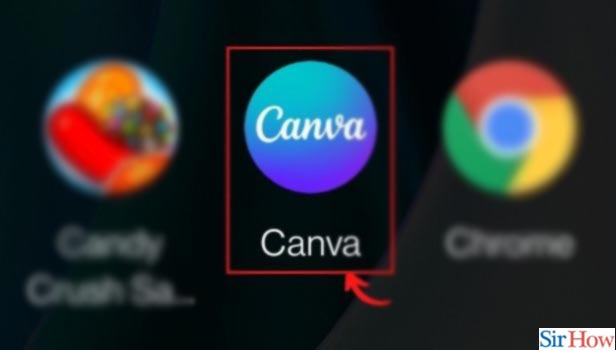
Step-2 Search for 'Resume' to start designing your own: After opening the app, click on the search bar.
Click on the search bar and type 'Resume'. Now, click on enter.
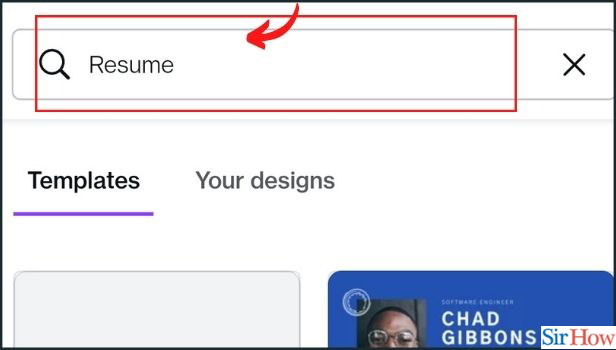
Step-3 Find the right template for your needs: You can choose from hundreds of professionally- designed resume templates. Take your pick from styles like modern or simple layouts or industries. Like acting, graphic design or more corporate layouts.
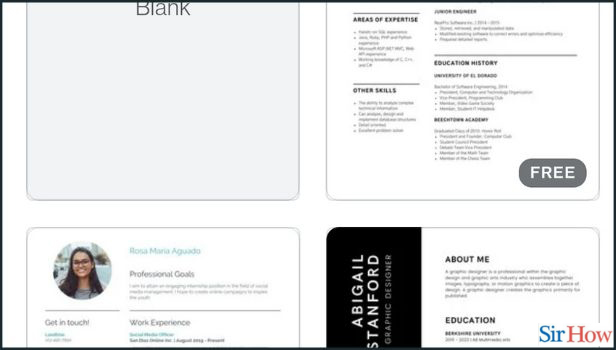
Step-4 Personalize your resume according to your preference: After picking a template, use Canva’s drag and drop design tools to tweak your resume. You can also change fonts, text and colours in a few clicks.
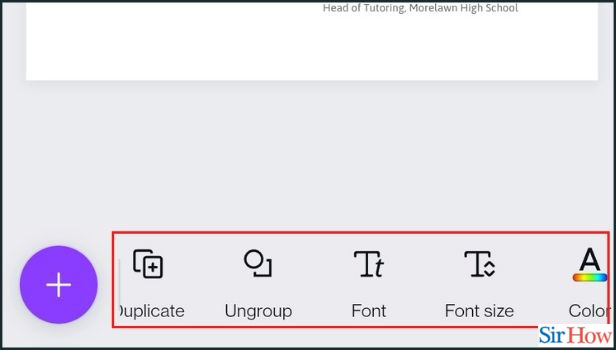
Step - 5 Upload your professional photo: Make sure to upload a good or professional profile photo. You can also rearrange all elements as much as you want.
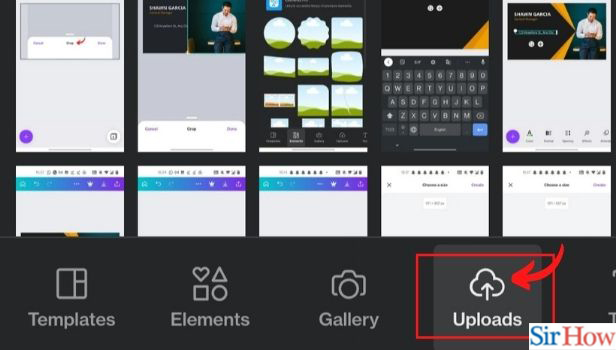
Step - 6 Add the right and on-point information to your resume: You have to change the text accordingly to make your resume stand out. Add all the necessary information.
Strictly do not add anything extra or irrelevant. It leaves a very bad impression on the employer or the recruiter.
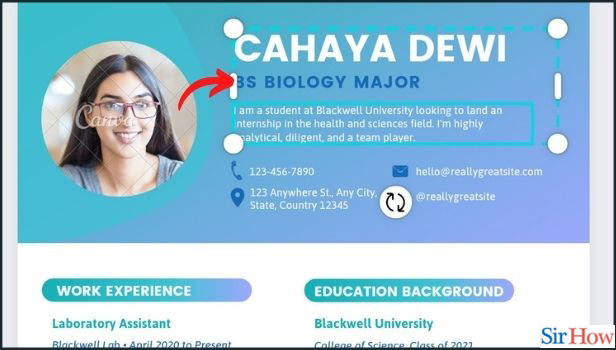
Step-7 Click on 'Save': Now, after completing, click on the 'Save' button.
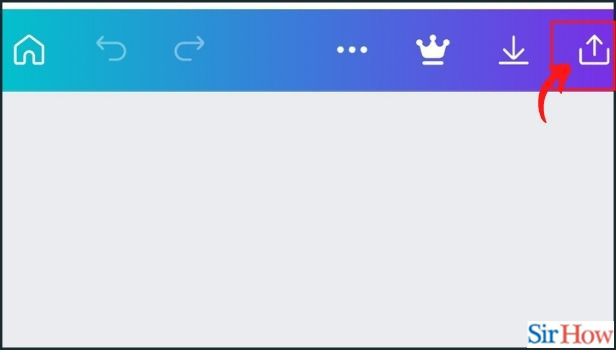
Step-8 Choose the format in which you want to download your resume: You have the option to download your resume in PNG, JPG or PDF format. Most companies ask for PDFs. So download in PDF format too.
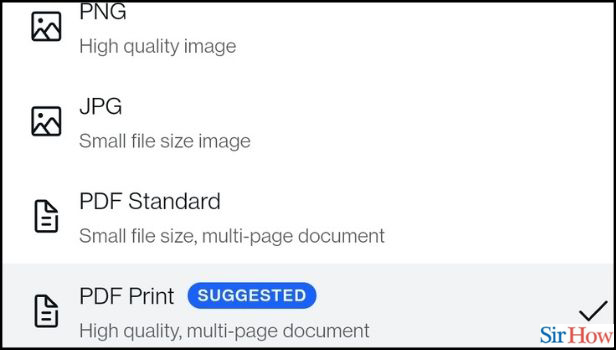
What Is The Information or The Points That Must Be There is a Good Resume?
Some things must be there in every resume. Such things include the contact details (email, phone number, address), full name, educational details, work experience (if any) and skills. But, to make your resume stand out among other resumes. You should also focus on minimal details like professional language and layout.
How Can We Download Our Certificate From The Internshala App?
After completing an internship at the Internshala App, you will get a certificate. You can also get other perks like a LOR. But it depends on the employer. You should know how to download your certificate as it holds great value for your resume as well as your CV. But, you can download the certificate only after completing the internship, not before that.
How Many Pages Are Appropriate For a Good Resume?
There is no hard and fast rule as to how many pages should be there in a resume. But still, usually, a resume has 1 to 2 pages. Sometimes the page limit can go to 3 or 4 pages if the information is more in some cases. We would recommend you to have not more than 2 pages in your tour resume. As the employer does not have much time to read a lot of information. Also, the information should about yourself in the resume should be on-point and crisp. Also, it should leave a good impression on the onlooker.
Was this article helpful ?
Related article.
- How to Add Font in Canva App
- How to Insert Table in canva
- How to Curve Text in Canva App
- How to edit in canva app
- How to group text in Canva app
- How to Add Link in Canva App
- How to Add Audio in Canva App
- How to Copy and Paste in Canva App
- How to Move Text in Canva App
- How to Add Brochure in Canva App
- More Articles...
Post Your Question
Login or signup.
By clicking "Accept" or continuing to use our site, you agree to our Privacy Policy for Website

IMAGES
COMMENTS
Forget spending hours formatting your resume, or choosing complimentary fonts for your cover letter. Creating a resume online with Canva’s free resume builder will give you a sleek and attractive resume, without the fuss. Choose from hundreds of free, designer-made templates, and customize them within minutes.
Jul 26, 2023 · 💥 Get Started with Canva https://bit.ly/getstartedcanvaIn this step-by-step tutorial, learn how to create a resume in Canva entirely for free. We start wi...
In Canva, you can utilize our AI resume builder (opens in a new tab or window) or browse through thousands of professionally-created resume templates (opens in a new tab or window). Pick your preferred style, whether it's modern or a straightforward layout, and opt for specialized formats tailored to industries like acting, graphic ...
The Job And Resume AI app on Canva uses generative AI technology to help users create personalized resumes for each job application. This AI tool analyzes the information — that is, your existing resume text and the job description — you provide to generate tailored suggestions for your summary and skills, experience, and cover letter.
Make a Resume in Canva in 8 Easy Steps. Step-1 Open Canva app: First of all open the app. You can make a resume on both your mobile and PC. We would recommend you to open it on your desktop so that you can easily work on a big screen. Step-2 Search for 'Resume' to start designing your own: After opening the app, click on the search bar.
Jun 20, 2022 · Hello lovelies! It’s been a min and I hope you are all well! Here’s a quick 10min tutorial on how to edit your resume on Canva in literally less than 60mins....